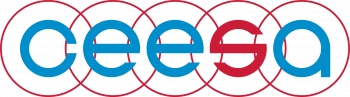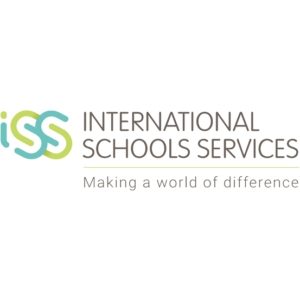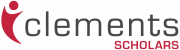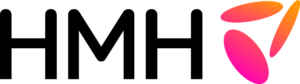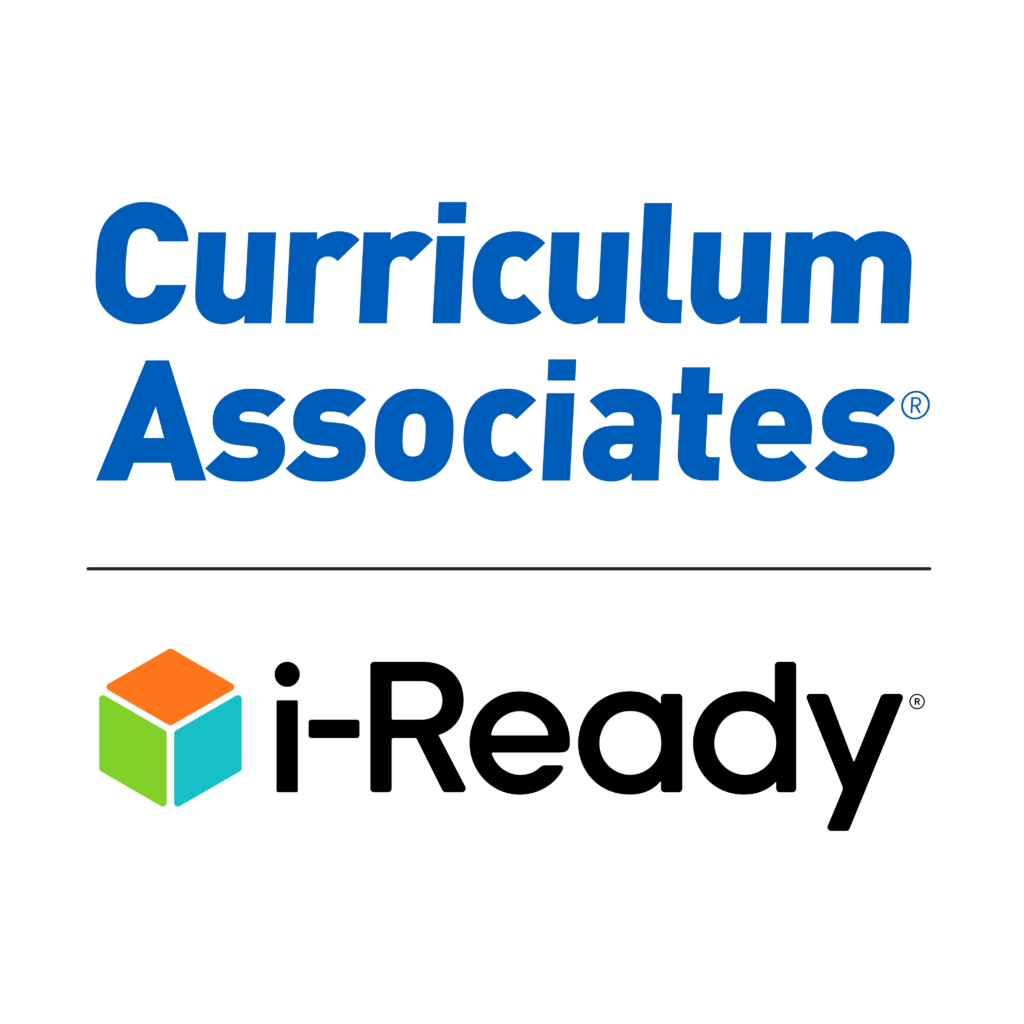Find your next CEESA School job
Click HereCEESA; a movement for innovation where each learner's experience is better tomorrow.
Countries
0
CEESA Schools
0
QSI Schools
0
Associate Schools
0
#CEESAstory

Speaker Spotlight Friday: Ewan McIntosh
This week’s #CEESA2025 Speaker Spotlight features the innovative and inspiring Ewan McIntosh, founder of NoTosh.
February 21, 2025
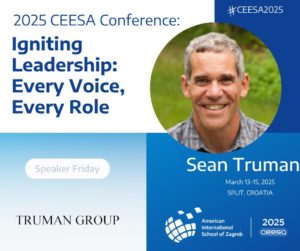
Speaker Spotlight Friday: Dr. Sean Truman
As we navigate the complexities of student well-being, the work of Dr. Sean Truman offers fresh insights into how we can better support young people in international schools.
February 14, 2025

VIS Celebrates Global Action Week
Celebrating Global Action Week with Sustainability and Eco-Friendly Initiatives.
February 7, 2025
CEESA Upcoming Events
- HR Specialists Job-AlikeThu Mar 13 2025 - Sat Mar 15 2025AAS Sofia
- 2025 CEESA Conference: "Igniting Leadership: Every Voice, Every Role"Thu, Mar 13 2025 - Sat, Mar 15 2025Split, Croatia
- Beyond The Future Changemaker Conference 2025 in BudapestThu Mar 20 2025 - Sat Mar 22 2025Budapest
- UDL Conference at AIS BucharestFri Mar 21 2025 - Sat Mar 22 2025Bucharest, Romania
- CEESA Business Managers MeetingThu Mar 27 2025 - Fri Mar 28 2025Skopje, North Macedonia
- Design and Technology Health and Safety Training Certification Workshop at IS LatviaFri Mar 28 2025 - Sat Mar 29 2025IS Latvia